There are two major bits of software you will need:
PC/mac:
- ClashX
Click above to download
Phone/tablet
- ShadowRocket (go to iOS app store)
- ClashX (Android)
Click above to download
Once you’ve gone and installed one of these on each device you want to use, let’s go get them subscribed to your new account.
1) copy the subscription url from your account
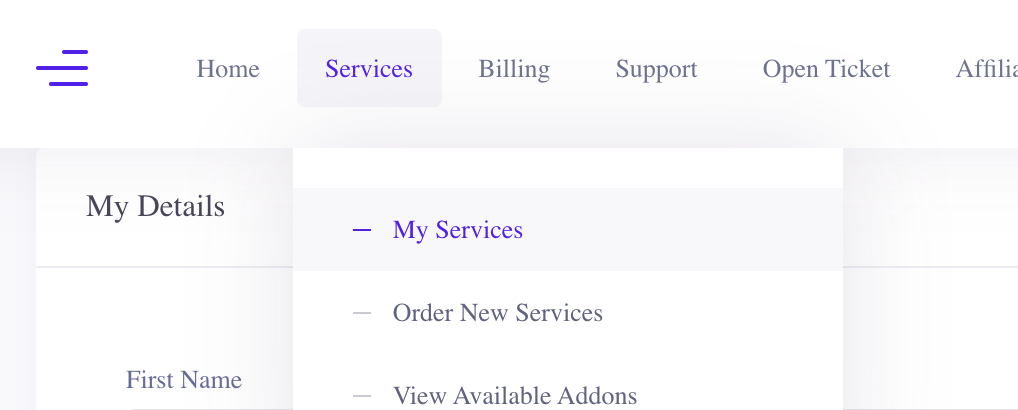
First go to manage the product you just purchased in ‘My Services’
You should see it right away, then click ‘Manage Product’

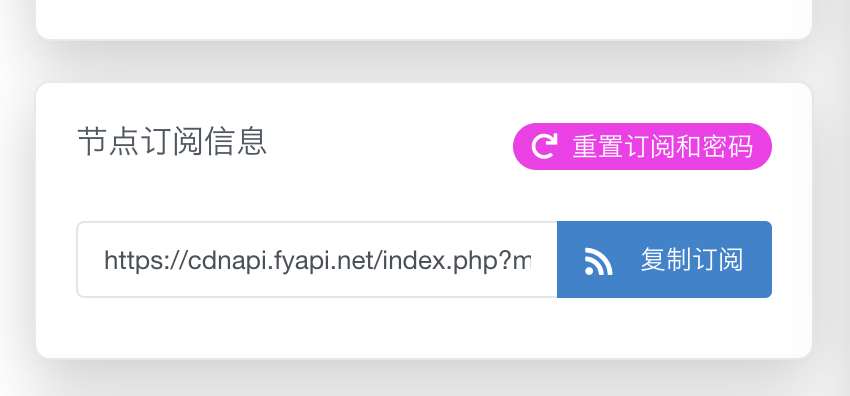
Scroll down the page until you see this link on the left-hand side. Click the blue copy button to save the link to the clipboard. You can also paste it in your notes if you’d like to save it for something else later.
Just do not share it with anybody!
When you copy it, you’ll get this automatic pop-up confirmation.
All good!
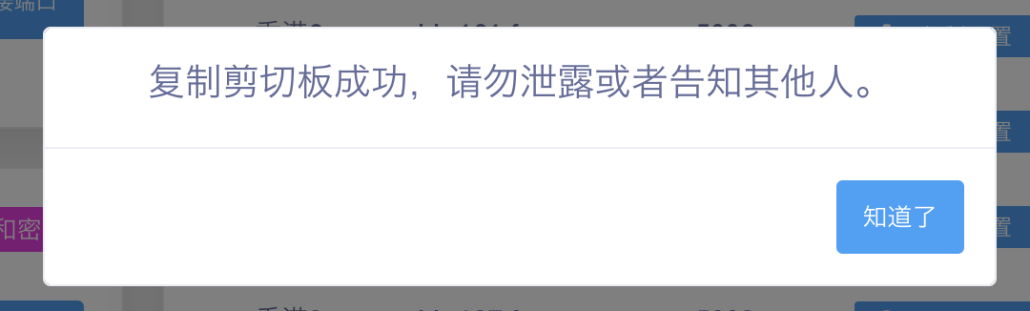
2) add it to your computer
The following is for setting things up on your computer. For the phone, skip here.
For ClashX, on a mac the following simple steps will get it running:
(PC users can just go to settings and follow along from there. Or open this cheat sheet)
- Open clashX’s drop down taskbar menu Hit Command+M to bring up the ‘Remote Configs’ box
- Click ‘Add’
- Paste in the URL you saved
- Give it any name you want
- Hit save
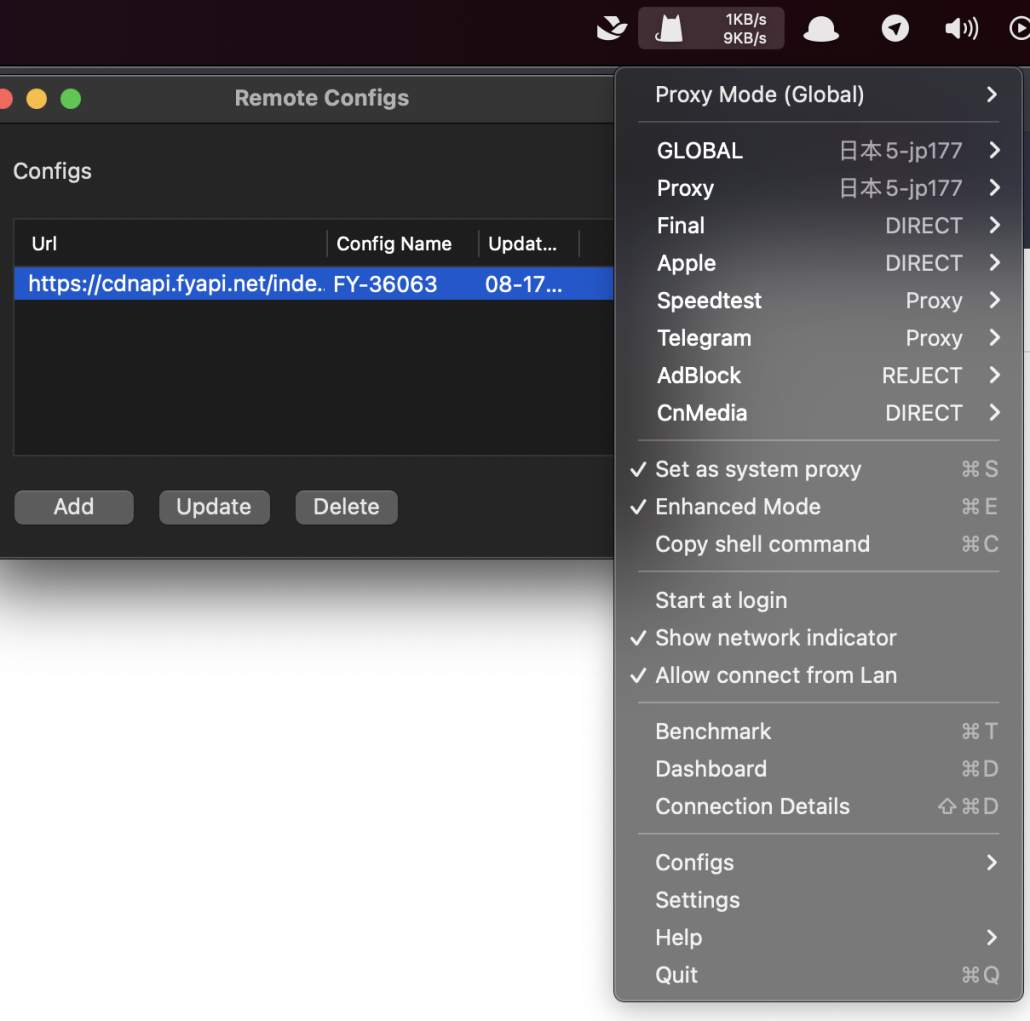
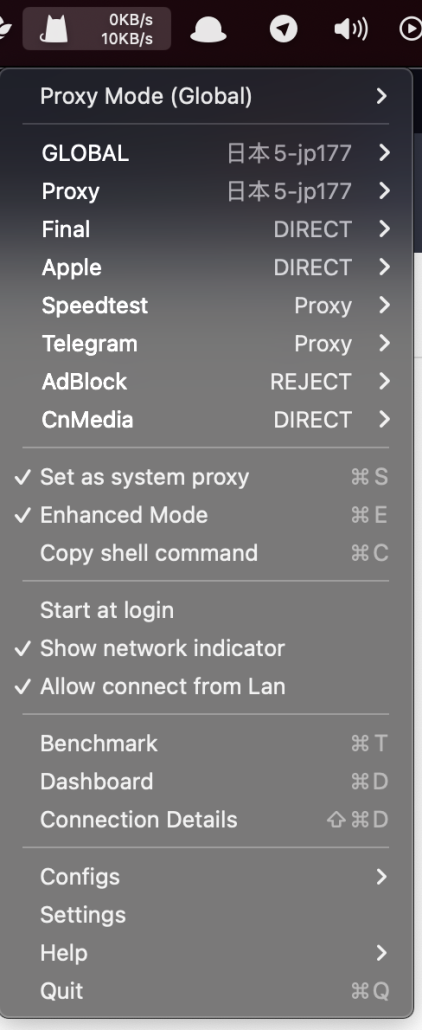
Now it’s all done!
Just have to copy a few details here, notably:
‘Set as system proxy’
‘Allow connection from Lan’
Finally, choose a server under both GLOBAL and Proxy.
And you are now ready to go!
Choose Proxy-mode: global
to send your computer’s traffic all through the socks proxy server of your choosing
*ideal for guaranteeing all traffic works
choose proxy-mode: Rule
to send only the well-known blocked traffic through the proxy server of your choosing
*great for people that use chinese websites often enough
Add it to your phone/tablet
For phones the process is a lot simpler. But it helps to understand how we did it on the computer first.
shadowrocket
- Open Shadowrocket and Go to ‘Config’
- Click the + in the top corner
- Paste in the URL
- Go to ‘Home’
- Click on ‘Global Routing’
- Enable Fallback
- Choose ‘Config’*
*config here is the same as choosing Rule for ClashX, whereas ‘proxy’ on Shadowrocket means ‘global’
clashx
- Open ClashX and Go to ‘Settings’
- Click the + in the top corner
- Paste in the URL
- Give it a name
- Choose your server for PROXY (rules-based config
- Or choose your server for FINAL (Global proxy sends all traffic through)
*Additional setup details here
Keep in mind for most phone set ups, you will be asked once or twice to authenticate, in order to add the proxy config to your phone’s settings. This is normal.